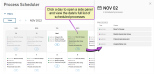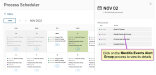Step 4: View Scheduled Alerts in Process Scheduler
Follow the steps below to continue:
- Begin by selecting Dairy > Process Scheduler from the PULSE menu.
- Click on a date in the Process Scheduler calendar to open a side panel that displays the date's scheduled processes:
- Click a process to view its details.
This example illustrates details for the Mastitis
 Mastitis is the persistent, inflammatory reaction of the udder tissue due to physical trauma or infection. Symptoms of mastitis include udder swelling, heat, hardness, redness, or pain. The milk may have a watery appearance, flakes, clots, or pus. Events Alert Group process that we created as an example in Step 3: Add Alert Groups.
Mastitis is the persistent, inflammatory reaction of the udder tissue due to physical trauma or infection. Symptoms of mastitis include udder swelling, heat, hardness, redness, or pain. The milk may have a watery appearance, flakes, clots, or pus. Events Alert Group process that we created as an example in Step 3: Add Alert Groups.The details note which indicators PULSE is tracking for this alert group, which users will be notified if your herd exceeds the thresholds, and the time of day that notifications will be sent.
- Click Edit Alert Group to edit the details if necessary.
 Learn more about editing alert group details
Learn more about editing alert group detailsWhen you click Edit Alert Group, the side panel displays the details of the alert group that you can edit (see Edit Alert Groups for instructions).
While in the side panel, you can also click the trash icon
 in the upper right corner to delete the alert group if necessary (see Delete Alert Groups for instructions).NOTE: Any changes made to an alert group affect all scheduled occurrences of the alert group.
in the upper right corner to delete the alert group if necessary (see Delete Alert Groups for instructions).NOTE: Any changes made to an alert group affect all scheduled occurrences of the alert group.
Last Built: November 11, 2025