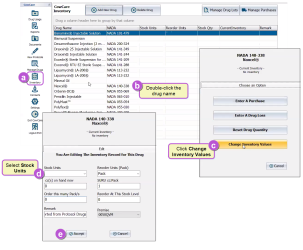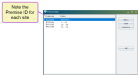Activate Cubex Integration
To view your Cubex integration in the VAS PULSE Platform, the following setup is required:
- Install VAS CowCare
 in DairyComp 305.
in DairyComp 305. - Check the Use CowCare Inventory option on the Settings > Inventory tab:
- Select View Protocols
 Dairy protocols include a series of treatments or tasks that follow a prescribed order and schedule. Protocols may be defined for reproduction purposes, to treat an illness, or for routine vaccinations. and note any protocols with a "Drug?" status.
Dairy protocols include a series of treatments or tasks that follow a prescribed order and schedule. Protocols may be defined for reproduction purposes, to treat an illness, or for routine vaccinations. and note any protocols with a "Drug?" status.
- Use the Exit to ALTER to Modify Protocols shortcut and add drugs to any protocols without drugs. Reference the CowCare User Guide for detailed steps.
- Determine how new drug usage approvals will be handled:
- To approve automatically, check the Automatically Approve All New Usages option in the Settings > General tab.
- To approve manually, use the Approve All Pending or Approve Pending options from the Drug Usage tab:
IMPORTANT: For manual approvals, be sure to log in to CowCare and perform approvals daily.
- Assign units to all CowCare drugs.
- Add the COWCARE\E command to DairyComp 305's Scheduled Tasks. Schedule the task to run daily to export Event Protocol approvals to the VAS PULSE Platform.
- If your dairy installs more than one Cubex instance, note the Premise ID
 Identifier for each site. Use the ALTER > Define Premises Table option in DairyComp 305 to view all Premise IDs.
Identifier for each site. Use the ALTER > Define Premises Table option in DairyComp 305 to view all Premise IDs.You will need the Premise ID for each Cubex database to complete the required Premise Mapping tasks.
Create a VAS PULSE Platform account, request access to your dairy, and complete the connection process. See Sign Up and Request Access to a Dairy for more information.
Install and configure Cubex at your dairy. Note your QLink user name, password, and database name during the installation process, as this information will be requested by VAS Support to complete the integration. If your dairy installs more than one Cubex instance, note the database name and credentials for each site.
Once CowCare and Cubex are fully installed and your PULSE account has access to your dairy, complete the following steps to activate the integration and view data on the Micro Technologies Cubex Inventory widget:
- Contact VAS Support to activate the Cubex‑to‑PULSE integration. Be sure to have your VAS PULSE Platform Dairy Name and Cubex database name(s) and credentials prior to contacting VAS Support.
- Once complete, VAS Support will have you verify that you are able to add the Micro Technologies Cubex Inventory widget to a Dairy Dashboard.
Last Built: November 11, 2025