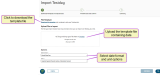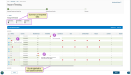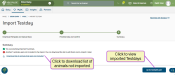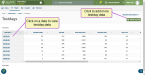Import Testday
This feature/option is available only for MyDC subscribers. DC Unlimited subscribers will not see it in PULSE because this functionality is controlled in on-premise DairyComp rather than in PULSE.
Click here to learn more about the different versions of PULSE.
The Platform Import Testday feature for MyDC dairies ![]() Dairy Records Processing Center or testing facility. This additional flexibility extends the power of Platform testday reporting and tracking to help you use data from multiple sources or from smaller or local DRPCs!
Dairy Records Processing Center or testing facility. This additional flexibility extends the power of Platform testday reporting and tracking to help you use data from multiple sources or from smaller or local DRPCs!
You can find this feature under the DairyComp/MyDC > Testdays menu.
Expand the sections below to learn more:
Follow the steps below to download the template file, complete the required fields, and upload the data to Platform.
- Click Download the template to save the template file.
- Use the template to enter your testday data, noting the required fields in red:
- TestDate
- CowNumber
- PenNumber
- Lactation
- MilkWeight
IMPORTANT: If you are not adding data for optional fields, leave them empty. Make sure the file extension remains XLSX. If you change the extension, the file upload will fail, resulting in an "Invalid File Type" error: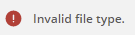 .
. - Drag and drop the completed template file into the upload box, or click browse to navigate to your file.
- Select the Date Format and Units from the Options drop-downs.
- Click Continue to preview and confirm the data.
Platform previews the testday data being imported with errors and warnings that can be addressed before completing the import. Hover over the error/warning icons to display the error message.
- Not found: indicates that an Animal ID
 Identifier was not entered or is invalid.
Identifier was not entered or is invalid. - Milk weight: warns about an abnormal milk weight entry.
- Not provided: indicates that a Pen Number was not entered.
You can then return to the template file, resolve the errors, and upload the file again.
When ready, click Import to import your testday data.
Click the Go to Testdays List button to view a list of imported testdays.
After your testday data is imported, you can view a herd-level summary of the testday results or individual animal results from the CowCard.
Last Built: November 11, 2025