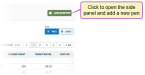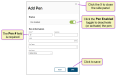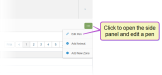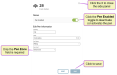Add or Edit a Pen
Only users who are assigned a role with Herd Write permissions can edit data or customize settings.
See the topics below to learn more:
Expand the topics below to learn more about adding or editing pens:
Click the Add New Pen button on the Pens List to open the side panel and enter information for the pen.
- All required fields are marked with the * (asterisk) symbol.
- The fields in the side panel are the same as described in the Pens List topic. Refer to the descriptions here for more information on these fields.NOTE: In Pen #, you can enter a number up to 999, as long as the number hasn't already been assigned to another pen. If you attempt to enter an existing pen number, the system will display an error message.
- Click the Pen Enabled toggle to activate or deactivate the pen.
- Once you've added the information, click Save. Now you can view the pen in the Pens list.
You can easily edit the details for a pen by clicking the Options button ![]()
- All required fields are marked with the * (asterisk) symbol.
- The fields in the side panel are the same as described in the Pens List topic. Refer to the descriptions here for more information on these fields.
- Click the Pen Enabled toggle to activate or deactivate the pen.
- Once you're done editing the information, click Save.
Last Built: April 01, 2025