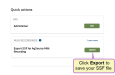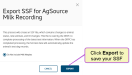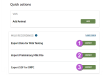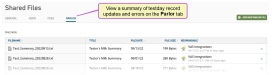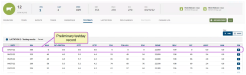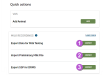Milk Recording
This feature/option is available only for MyDC subscribers. DC Unlimited subscribers will not see it in PULSE because this functionality is controlled in on-premise DairyComp rather than in PULSE.
Click here to learn more about the different versions of PULSE.
- To connect the integration to your DRPC
 Dairy Records Processing Center, your PULSE user account must be assigned to a Role with Integration Management permissions.
Dairy Records Processing Center, your PULSE user account must be assigned to a Role with Integration Management permissions. - To access the Milk Recording option(s) under Quick Actions, your PULSE user account must be assigned to a Role with Partner File Export and Partner File Import permissions. VAS recommends using the Field Technician Role for your milk testers to provide them with the required access.
See Edit Dairy User Permissions and Manage Dairy Roles for more information.
Depending on your DRPC, play one of the videos below for a tutorial on milk testing in PULSE:
- Milk Testing (AgSource):
- Milk Testing (other DRPCs):
The PULSE Milk Recording feature allows MyDC dairies to share their latest animal records with their DRPC. This task is typically done on a monthly or bi-monthly basis, when your dairy completes their scheduled milk testing. After the DRPC testday results are returned to PULSE, you can view the results on individual animals' CowCards, on the Testdays tab.
Follow the steps below to connect the integration and begin using the PULSE Milk Recording feature:
PULSE allows you to manage herd data on testday, including sharing the animal records that have changed since the previous testday with your DRPC. The updated records file includes animals added to the herd, new animal events, and, if selected, milk weight details.
Follow the steps below when working with your milk tester to collect samples and submit your latest animal records. The steps required depend on your DRPC:
- Go to Quick Actions on your Home (Dairy Profile) page and click Export.
- Click the Export button to save the latest animal records file (SSF
 Standard Send File. This is a text file with animal event and production information used to provide data to a dairy records processing center (DRPC). format).
Standard Send File. This is a text file with animal event and production information used to provide data to a dairy records processing center (DRPC). format).The file is saved to your local Downloads folder. Access this folder when you're ready to share the file with AgSource.
- Go to Quick Actions on your Home (Dairy Profile) page and click Export Data for Milk Testing.
The file (DAT format) is saved to your local Downloads folder. Provide the file to your milk tester to import into their milk recording program.
- After milk weights are collected, click Import Preliminary Milk File to pull in the SuperV file (CR300.q format) from your milk tester. This file creates a preliminary testday record in PULSE. After the import completes, you can view a brief summary of testday record updates and errors by selecting Dairy > Shared Files and then the Parlor tab.
You can also view the preliminary testday record on an animal's CowCard Testdays tab. PULSE shows the results as "0" until the testday samples are processed and your DRPC returns the results.
- Click Export SSF to send the latest animal records to your DRPC. The file (SSF format) is automatically sent to the VAS iLoop for your DRPC and no further actions are needed from PULSE.
- Go to Quick Actions on your Home (Dairy Profile) page and click Export Data for Milk Testing.
- Select the File Type based on your milk tester's milk weight recording program.
- Depending on the file type selected, the file (DAT, SSF, or PCD-DAT.001 file format) is saved to your local Downloads folder. Provide the file to your milk tester to import into their milk recording program.
After milk weights are collected, click Import Preliminary Milk File to pull in the file from your milk tester:
- Select the File Type based on your milk tester's milk weight recording program.
- This file creates a preliminary testday record in PULSE. After the import completes, you can view a brief summary of testday record updates and errors by selecting Dairy > Shared Files and then the Parlor tab.
You can also view the preliminary testday record on an animal's CowCard Testdays tab. PULSE shows the results as "0" until the testday samples are processed and DRMS returns the results.
- Click Export SSF to send the latest animal records to DRMS. The file (SSF format) is automatically sent to the VAS iLoop for DRMS and no further actions are needed from PULSE.
PULSE automatically imports your DRPC testday results from the latest file (DNL![]() Standard file created by a dairy records processing center (DRPC) that includes the latest status information for each animal in the herd. format) when it becomes available, usually within a few days.
Standard file created by a dairy records processing center (DRPC) that includes the latest status information for each animal in the herd. format) when it becomes available, usually within a few days.
After your testday data is imported, you can view a herd-level summary of the testday results or individual animal results from the CowCard.
Last Built: November 11, 2025