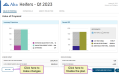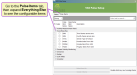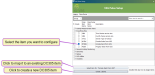Activate a Genetic Plan
After you build your genetic plan and review the generated reports, you must activate the plan to finalize it and share it with the dairy.
- Click Activate and Send to PULSE
 at the bottom right side of the window. If you would like to modify the plan, click Edit Plan
at the bottom right side of the window. If you would like to modify the plan, click Edit Plan 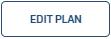 .
.
- From the pop-up window, select the data you want to send to DairyComp 305 and PULSE:
- Top three sire choices for each female in the plan
- Semen type of choice for each female in the plan
- Female index values (for the plan's selected breed only)
- Female ranking (for the plan's selected breed only)
- Progeny index values
 Can't select one of the options?
Can't select one of the options?If an option is not available, the dairy has not configured the required items. Based on their DairyComp subscription, the dairy must complete the following steps to configure the items:
- MyDC customers: Contact VAS Support.
- DairyComp Unlimited customers: Follow the steps in Configure Items in DC305 (DairyComp Unlimited Users Only).
- Click Activate and Send to PULSE to activate the plan.
After the plan is activated, you will no longer be able to make changes or adjustments to the plan.
NOTE: The following steps are only for DairyComp Unlimited users. If you have a MyDC subscription, contact VAS Support to configure your items.
Some genetic planning information must be configured before you can send the data to PULSE and DC305. Follow the steps below to configure the required PULSE items in DC305:
- In DairyComp 305, enter PLATFORM in the command line to open the VAS PULSE Setup window.
- Open the PULSE Items tab and expand Everything Else to see the list of configurable items.
- Select the PULSE item you want to configure.
- Map or add the PULSE genetic planning items:
- Map Existing Item: To map the PULSE item to an existing DC305 item, click Select item for [PULSE item] at the bottom of the window. Select the DC305 item and click OK.
- Add New Item: To create a new DC305 item for the PULSE item, check the box next to the PULSE item and click Create (1) Items at the bottom of the window. Click OK to add the new item to the DC305 database.
Last Built: November 11, 2025