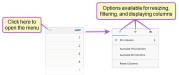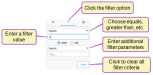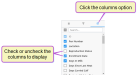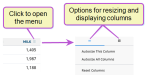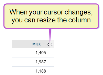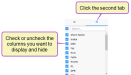Customize Table Columns
Interactive column headers allow you to arrange the data into a way that's most useful to you. Depending on the features available for each column, you can add new columns of data, rearrange and reorder them, and filter some columns. To access these features, click on the column menu in the column you want to change.
The top menu can contain three different options—one for resizing the column, one for filtering the data displayed in the column, and one for controlling which columns are displayed. Each menu contains various ways for manipulating what's shown on the page.
Expand the sections below to learn more:
You can reorder the way columns display by clicking in the header of the column you want to move and dragging it to its new location.
To add or remove columns from the page, click the columns option and then check or uncheck the boxes to select which columns to display.
You can also remove columns by clicking on the header of the column you want to remove, holding down the mouse key, and dragging the column up and out of the table.
This page uses interactive column headers that allow you to rearrange the columns, adjust the column widths, and change which columns appear on the table. You can access most of these features by clicking on the column menu in the column you want to change.
Expand the sections below to learn more:
You can reorder the way columns display by clicking in the header of the column you want to move and dragging it to its new location.
To adjust the width of a column, click and drag the right end of the column header left or right to shrink or expand the column accordingly.
From the first tab of the column menu, you can choose to automatically resize the selected column, resize all columns, or restore all columns to their default widths.
Last Built: November 11, 2025