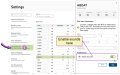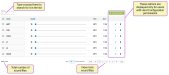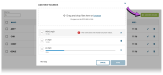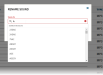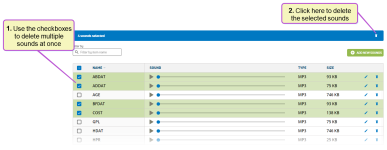Sounds
All users assigned to a role with Herd Read permissions can view this feature.Only users who are assigned a role with Herd Configuration permissions can edit data or customize settings.
See the topics below to learn more:
PULSE mobile app is able to play audible cues when you tap or scan animals in a vet list. PULSE provides a default set of sound files; however, you can customize them using the Sounds settings page defined here. You can find this feature under the DairyComp/MyDC menu > Settings option on the General Settings
You can then follow the steps below to view, add, edit, or delete PULSE sounds.
-
 View Sound Settings
View Sound Settings
As illustrated below, the Sounds settings page displays an alphabetical list of all audible cues that have previously been uploaded to PULSE for your dairy. These are the sounds that will play when you process animals in PULSE mobile app.
- Use the Filter By field at the top left of the page to search for sounds in the list.
- Use the options at the bottom of the page to view additional sounds and adjust how many results are displayed on each page.
- Users with Herd Configuration permissions will also see the options for adding, editing, and deleting sounds (including the checkboxes to the left of each sound name). See the topics below for further instructions.
-
 Add Sounds
Add Sounds
To add new sounds, click the Add New Sounds button at the top right of the Sounds page and use the file uploader to drag‑and‑drop sound files or browse your device for sounds.
IMPORTANT: PULSE sound files are designed to represent item types, so the sound filenames must match the names of the values that are available under your dairy's Items.Observe the following guidelines when adding sounds:
- As you select and drop files, they are displayed in the uploader window with a progress bar. Click the X for any file to cancel its upload, or click the trashcan icon to remove any file that has already finished uploading.
- The uploader displays an error message and does not upload the corresponding file if any of the following conditions apply:
- A sound filename does not match an item value.
- The filename is already in use or is not a valid file type. The uploader accepts MP3, WAV, or M4A files.
- When all files have been successfully added to the uploader, the Done button becomes active, and you can click it to begin uploading those files to PULSE. The system displays a progress bar and then a message at the bottom of the screen to let you know when the upload is complete.
-
 Edit Sound Names
Edit Sound Names
Click the edit
 button to the far right of any sound row to rename it. PULSE sound files are designed to represent item types, so the sound filenames must match the names of the values that are available under your dairy's Items. As you type the new name, the system shows you the available matches.
button to the far right of any sound row to rename it. PULSE sound files are designed to represent item types, so the sound filenames must match the names of the values that are available under your dairy's Items. As you type the new name, the system shows you the available matches.Once you confirm the new name, the system overwrites the former filename with the new one. You cannot undo this change; however, you can rename a file as many times as you would like.
-
 Delete Sounds
Delete Sounds
Click the delete
 button to the far right of any sound row to delete that sound from PULSE. To delete multiple sounds at once, see Delete Sounds in Bulk.
button to the far right of any sound row to delete that sound from PULSE. To delete multiple sounds at once, see Delete Sounds in Bulk. -
 Enable Sounds for Item Values
IMPORTANT: Follow the instructions below to ensure that all of your sound files are played as audible cues in the mobile app.
Enable Sounds for Item Values
IMPORTANT: Follow the instructions below to ensure that all of your sound files are played as audible cues in the mobile app.PULSE sound files are designed to represent item types, so the sound filenames must match the names of the values that are available under your dairy's Items. Therefore, after you upload sounds to use as audible cues in the mobile app, you should ensure that they are configured to be played for their associated items.
You can use the Item Definitions page in the web version of PULSE to edit these sound settings. Follow the instructions in Edit Item Definitions to ensure that the Allow Sounds option for each item value is enabled (see example below).
If you do not see the Allow Sounds option for an item value, it means that PULSE does not have a sound file that matches the item value's name. For example, in the image below, a sound file has already been uploaded for the ABDAT
 Abortion date item value; therefore, the Allow Sounds option is displayed for ABDAT in the side pane.
Abortion date item value; therefore, the Allow Sounds option is displayed for ABDAT in the side pane.
After you finish editing your sounds, the changes will be uploaded to the mobile app during the next care package![]() VAS uses the term "Care Package" to describe the updates that the Platform "packages up" and sends to the mobile app. The Care Package is used to keep the mobile app updated with the most recent on-premise data received by the Platform. update.
VAS uses the term "Care Package" to describe the updates that the Platform "packages up" and sends to the mobile app. The Care Package is used to keep the mobile app updated with the most recent on-premise data received by the Platform. update.
Last Built: November 11, 2025