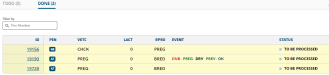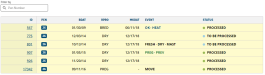View DONE Worklists
The DONE page contains different content for to-do lists, vet lists, and hospital lists.
Expand the sections below to learn more:
The DONE page for to-do lists is shown below and includes the following details.
- METHOD: Identifies the method the technician used to set the animal to DONE in the mobile app:
- Tapped: The technician tapped Mark Done in the mobile worklist to set the animal to DONE.
- Scanned: The technician scanned the animal's RFID tag to set it to DONE in the mobile worklist. See Work with RFID Scanners (v1) or RFID Scanners (v2) for help using a scanner with the mobile app.
- DONE BY: Identifies the technician who completed the action.
- RECEIVED: If an animal's status is RECEIVED, it means that either you or another PULSE user has set it to DONE in this list but no one has processed that change yet. An animal in this status can be undone and sent back to the TODO tab. As a visual cue, animals in this state are displayed with a pale blue bar to the right (see example below).
- PROCESSING: If an animal's status is PROCESSING, either you or another PULSE user has set it to DONE and then tapped the Process Changes button to send the updates back to on‑premise. As a visual cue, animals in this state are displayed with a light blue bar to the right (see example below).
- PROCESSED: If an animal's status is PROCESSED, it means that the animal was set to DONE, the Process Changes button was used to send the update back to on‑premise, and the on‑premise product has processed the change and updated the animal's record. As a visual cue, animals in this state are displayed with a green bar to the right (see example below).
- WAITING FOR CONNECTION: The app displays this message if you mark an animal as DONE while your device is offline.
- SYSTEM FAILED: If you see an error symbol
 and the message System Failed, it means that the update was not processed successfully when the Process Changes button was tapped. This type of processing failure can occur for several reasons, including communication errors between the mobile app and on‑premise product, or when you or another PULSE user attempts to process an animal that has already been PROCESSED.
and the message System Failed, it means that the update was not processed successfully when the Process Changes button was tapped. This type of processing failure can occur for several reasons, including communication errors between the mobile app and on‑premise product, or when you or another PULSE user attempts to process an animal that has already been PROCESSED. - DONE TIME: The date/time the status was updated.
The DONE page for vet lists is shown below and includes information based on the command run to generate the list. The veterinary code (VETC![]() Reason for vet check), or the reason for the veterinary examination, and any events added are always included.
Reason for vet check), or the reason for the veterinary examination, and any events added are always included.
To quickly view a summary of an animal, click anywhere on its row except on the animal ID![]() Identifier to bring up a side panel with animal details.
Identifier to bring up a side panel with animal details.
The side panel allows you to quickly view an overview of key information about the animal without leaving the worklist:
- Basic CowCard information appears near the top of the panel (animal status, lactation number, age, etc.).
- Click the Go To CowCard link to view the animal's full CowCard.
- Indicators for milk withhold and meat withhold appear at the top of the side panel. Mouse over these indicators to view their status.
- The Added Events section displays the events that have been added to the animal from the vet list.
- The More Details section displays additional vet list information: Method, Responsible, and Done Time.
In the side panel, you can use the left and right arrow keys on your keyboard to step through side panels for the next/previous animals in the list. To close the side panel, click the X button in the top-right corner or press the Esc key.
The DONE page for hospital lists is shown below and includes information about the animals in the list, including their ID, pen number, and status.
To quickly view a summary of an animal, click anywhere on its row except on the animal ID to bring up a side panel with details.
The side panel provides you an overview of key information about the animal without leaving the worklist:
- Basic CowCard information appears near the top of the panel (animal status, lactation number, age, etc.).
- Click the Go To CowCard link to view the animal's full CowCard.
- Indicators for milk withhold and meat withhold appear at the top of the side panel. Mouse over these indicators to view their status.
- The Added Events section displays the events that have been added to the animal from the vet list.
- The More Details section displays additional hospital list information: Method, Responsible, and Done Time.
In the side panel, you can use the left and right arrow keys on your keyboard to step through side panels for the next/previous animals in the list. To close the side panel, click the X button in the top-right corner or press the Esc key.
Last Built: November 11, 2025