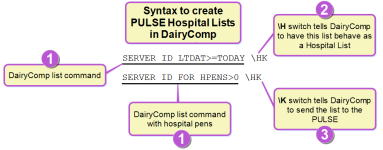Create Hospital Lists
Before you can process your hospital lists in PULSE or the mobile app, you must first generate them in PULSE![]() DairyComp 305 - VAS Dairy Management Software with the \K switch (which sends them to PULSE)
DairyComp 305 - VAS Dairy Management Software with the \K switch (which sends them to PULSE)![]() VAS uses the term "Care Package" to describe the updates that the Platform "packages up" and sends to the mobile app. The Care Package is used to keep the mobile app updated with the most recent on-premise data received by the Platform. update.
VAS uses the term "Care Package" to describe the updates that the Platform "packages up" and sends to the mobile app. The Care Package is used to keep the mobile app updated with the most recent on-premise data received by the Platform. update.
Follow the steps below to continue:
You can generate worklists in PULSE from multiple locations:
- Dairy Reports/Worklists: Use this tab to generate reports or worklists saved from the Gallery.
- Template Gallery: Use the Gallery to check out available report and worklist options.
- Report/Worklist Builder: This tool allows you to build custom reports and worklists using an easy drag & drop interface.
See Build a Hospital List for step-by-step instructions for building a hospital list.
Deciding which conditions to treat and how to treat them requires input from veterinarians and other animal health experts. After your dairy has defined treatment plans, known as protocols, they must be entered in DC305. Use the ALTER\7 command and enter all required details for each protocol.
After your protocols are defined in DC305, they are available for viewing from theProtocols page in PULSE.
DC305 hospital items are customizable, and are defined as part of protocol setup using the Advanced > Set Up Items option in ALTER\7.
It is common for larger dairy operations to dedicate specific pens to the treatment of sick animals. This simplifies the management of milk and beef withholds, and makes locating animals for treatment easier and faster. Pens can be labeled as hospital pens in DC305 using the ALTER\4 command. This is an optional step and will affect the commands you will use to generate your hospital lists.
For customers who are familiar with the VAS PCC![]() Pocket CowCard product, you may already know how to create and send a hospital list to PCC handhelds. The command is similar when creating a hospital list to send to PULSE.
Pocket CowCard product, you may already know how to create and send a hospital list to PCC handhelds. The command is similar when creating a hospital list to send to PULSE.
Set up the command as shown in the example below:
- Start with the SERVER command to define what you want the hospital list to do.
- Use the \H switch to tell DairyComp 305 to have this list behave like a hospital list.
- Use the \K switch to tell DairyComp 305 to send the list to PULSE.
- Directly in the command. For example:
SERVER ID Identifier PEN
Identifier PEN Pen number DIM
Pen number DIM Days in milk RPRO
Days in milk RPRO Reproductive code DCC
Reproductive code DCC Days carrying calf/pregnant FOR PEN=99 \HK
Days carrying calf/pregnant FOR PEN=99 \HK - As a separate command. For example:
SERVER HPITEMS FOR PEN=99 \HKwhere the HPITEMS command is defined as
ID PEN DIM RPRO DCC
Unlike the PCC product, which requests each worklist during a refresh, PULSE does not request worklists from on‑premise DC305. Instead, DC305 must manually send worklists to PULSE. This ensures that on‑premise users control the lists that are sent out to the VAS PULSE Platform mobile app.
You can send Platform Worklists from DC305 manually or schedule DC305 to send them automatically. Follow the instructions below to proceed.
Follow these steps to send worklists from DC305 to PULSE manually:
- Go to the DC305 command line.
- Type PLATFORM\K and press enter.
This command instructs DC305 to find all Platform-enabled (\K) SERVER commands and generate the corresponding worklist files. The worklist files are then sent to PULSE the next time it synchronizes data from DC305.
If you prefer not to do a manual send each time you want to update your PULSE lists, you can set up a DC305 Scheduled Task that automatically executes the PLATFORM\K command at a convenient daily or weekly interval. Please contact VAS Support if you need help scheduling this type of task in DC305.
Last Built: November 11, 2025